How to Set Up an Online Store with XStore Theme: The Ultimate Guide for Beginners
Starting an online store is an exciting journey, but finding the right tools to bring your vision to life can be daunting, especially if you’re on a budget. The XStore theme is a game-changer for those who want a professional-looking WooCommerce store without breaking the bank. With its sleek design, powerful features, and user-friendly setup process, XStore is the ideal choice for small business owners, beginners, and anyone looking to set up a cost-effective online store.
In this guide, we’ll explore how XStore can help you create an online store, focusing on its standout features like design, speed optimization, and WooCommerce compatibility. By the end, you’ll understand why XStore is the best choice for setting up an affordable and efficient eCommerce store.
Why Choose XStore Theme for Your WooCommerce Store?
The XStore theme stands out for its flexibility, affordability, and feature-packed design. Here’s why it’s perfect for beginners and small business owners:
1. Sleek and Modern Design
-
- XStore comes with 130+ pre-built templates, catering to various industries such as fashion, electronics, health, and more. You can customize these templates to match your brand identity.
-
- The theme offers drag-and-drop page builders like WPBakery and Elementor, allowing you to create a unique store layout without any coding skills.
2. WooCommerce Compatibility
-
- XStore is fully integrated with WooCommerce, making it easy to manage products, inventory, payments, and shipping.
-
- It supports multi-vendor plugins like Dokan and WCFM, enabling you to set up a marketplace.
-
- Advanced product filtering and quick view options enhance the shopping experience for your customers.
3. Speed Optimization
-
- A slow website can deter potential customers. XStore is optimized for performance, ensuring fast load times.
-
- It supports caching plugins and offers built-in tools for image optimization and lazy loading to enhance your site’s speed.
4. Mobile-Responsive Design
-
- With most users shopping from their phones, having a mobile-friendly website is essential. XStore ensures your store looks stunning on all devices.
5. Affordable and Beginner-Friendly
-
- XStore offers a special price of ₹799 (original price ₹3899) through SocialFast.in, making it ideal for those starting out.
-
- The theme is compatible with free plugins like Elementor, WooCommerce, and Yoast SEO, reducing additional costs.
Step-by-Step Guide to Setting Up Your Online Store with XStore
Step 1: Choose Your Domain and Hosting
Start by selecting a domain name that reflects your brand and purchasing a reliable hosting plan. Bluehost and SiteGround are excellent options for WooCommerce stores.
Step 2: Install WordPress and WooCommerce
-
- Install WordPress on your hosting platform.
-
- Go to the WordPress dashboard and install the WooCommerce plugin to enable eCommerce functionality.
Step 3: Purchase and Install XStore Theme
-
- Buy the XStore theme from SocialFast.in.
-
- Upload and activate the theme from your WordPress dashboard.
-
- Install the required plugins recommended by the theme, such as WPBakery, Elementor, and WooCommerce.
Step 4: Import a Demo Template
XStore provides pre-built demo templates. You can:
-
- Go to the XStore Theme Options panel.
-
- Choose a demo template that aligns with your business niche.
-
- Import the template with one click.
Step 5: Customize Your Store
-
- Use the drag-and-drop page builder to adjust layouts, colors, fonts, and other design elements.
-
- Add your logo and set up your website’s navigation menu.
-
- Configure your homepage, shop page, and product pages.
Step 6: Add Products
-
- Go to Products > Add New in the WooCommerce dashboard.
-
- Add product images, descriptions, pricing, and variations.
-
- Organize products into categories for easy navigation.
Step 7: Optimize for Speed and SEO
-
- Use caching plugins like WP Rocket for faster load times.
-
- Optimize images with free tools like Smush or ShortPixel.
-
- Install Yoast SEO to ensure your content is search engine-friendly.
Step 8: Set Up Payment and Shipping
-
- Configure payment methods such as PayPal, Stripe, or direct bank transfers.
-
- Set shipping zones, rates, and methods.
Step 9: Test and Launch Your Store
-
- Test your website’s functionality, including the checkout process and mobile responsiveness.
-
- Once satisfied, launch your store and start promoting it on social media and search engines.
Tips to Maximize the Potential of XStore Theme
-
- Leverage Plugins: Enhance your store’s functionality with free plugins like:
-
- Elementor for design customization.
-
- WooCommerce Multilingual for multilingual stores.
-
- Mailchimp for email marketing.
-
- Leverage Plugins: Enhance your store’s functionality with free plugins like:
-
- Focus on User Experience: Use XStore’s built-in mega menu feature to create intuitive navigation.
-
- Monitor Performance: Regularly check your website’s performance using tools like Google PageSpeed Insights and GTmetrix.
-
- Stay Updated: Keep the theme and all plugins updated to avoid security vulnerabilities.
Why XStore is the Best Choice for Low-Cost WooCommerce Stores
XStore strikes the perfect balance between affordability and functionality. It’s a one-stop solution for:
-
- Beginners who want a hassle-free setup.
-
- Small business owners looking to scale online.
-
- Anyone seeking a high-performance eCommerce store without hefty development costs.
With its stunning design options, seamless WooCommerce integration, and unmatched value, XStore ensures your online store stands out in the competitive eCommerce landscape.
Conclusion
If you’re looking to set up an online store that’s affordable, easy to manage, and visually appealing, the XStore theme is your best bet. It empowers beginners and small business owners to create professional WooCommerce stores without requiring technical expertise or a big budget.
Grab your XStore theme today for just ₹799 at SocialFast.in and start your eCommerce journey with confidence!
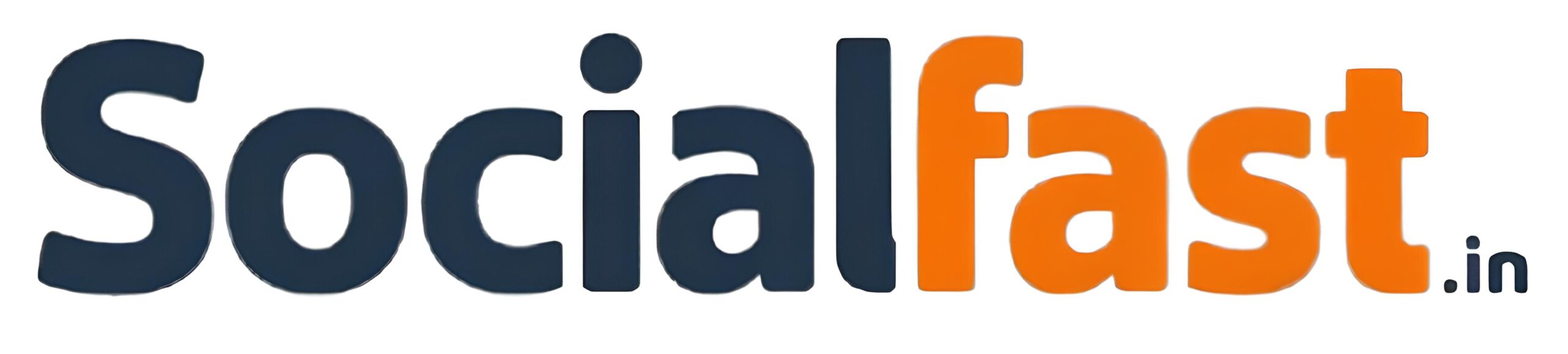



Add comment